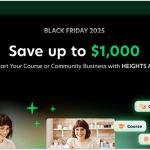Have you ever browsed Netflix and saw a show you wished Netflix would just remove?
Or maybe you have children and even though they’re using a profile with the appropriate age limitations, you still want to block shows you don’t want them viewing.
Sometimes, there’s even a thumbnail that you find distasteful and inappropriate.
The solution is to just go into your account settings on Netflix and block the show or movie title from appearing on their profile.
In this post, I’m going to show you how to do just that so you can achieve a safer and more desirable viewing experience for everyone.
Netflix Viewing Restrictions
All titles on Netflix has a maturity rating which ranges from “All” for family friendly entertainment suitable for all ages to “18+” for content that should only be viewed by persons over the age of 18.
In different regions, these ratings may be totally different. In the American market, for example, they’ll go from “TV-Y” to “NC-17”.
Netflix has two default profiles to help you manage content restrictions. One of these profile is a Kids profile which by default only includes content suitable for “All”. The other profile includes content with no restrictions.
You can customize each profile to include or exclude different maturity ratings. For instance, I set up a Kids profile for my son who is 7 years old, to also include the rating “7+” (TV-Y7).

He can watch not only shows that have the “All” rating but only shows that are appropriate for his age.
I noticed though that he started watching a show that I was a little uncomfortable with and decided to look into blocking the show.
Below you’ll see the steps on how to block any Netflix movie title or TV show from appearing on any profile.
How To Block a TV Show or Movie Title on Netflix
To access the settings needed to adjust viewing restrictions, you’ll need to log into Netflix in your internet browser.
Then follow the steps below to block tv shows and movies.
1. Go To Account Settings
Whilst logged in, find your avatar in the top right corner and mouse over to reveal the menu. Click on “Account”.

2. Go to Parental Controls
Inside your “Account” settings, scroll to “Profile & Parental Controls”. It’s the last section at the bottom. Here you’ll see all the profiles you’ve created as well as the default profiles.
The main profile will have all all maturity ratings with no restrictions at all. The Kids profile will be set to All which is the lowest maturity rating restricting content to that which can be viewed by all ages.

3. Click on Profile
Find the profile you want to block the title from. Click the down arrow to reveal the settings for that profile.
You’ll find the viewing restrictions section here and you can also review titles that have been watched using this profile.

4. Confirm Password to Edit Restrictions
Under “Viewing Restrictions” click “Change”. Enter your password to edit this section.
Entering your password here ensures that no one else would be able to access these settings and remove the restrictions you set.

5. Enter Titles to Block
Scroll to “Title Restictions” for the profile. Start typing the name of the movie or show you want to block.
As you type the show names either exact match or related will be auto-suggested. Just click on the one you want to block.
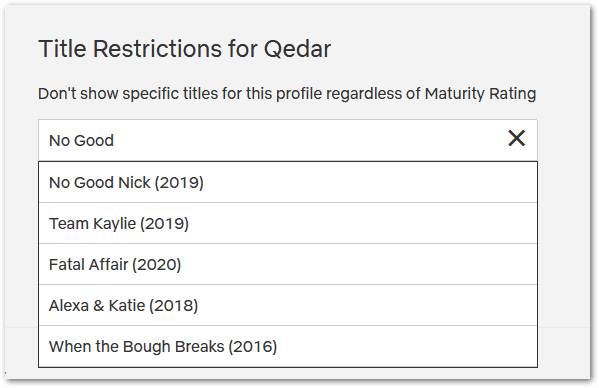
Click on save after you’ve finished entering your title and you will not see the title show up while browsing the Netflix library.
That’s it. If you need to unblock the title, you can just click on the small ‘x’ next to the title and then click on save. The title will then be available while browsing Netflix.
The title will still be accessible on other profiles so if you need to block it everywhere, you’ll have to go into each profile and follow all the above steps to hide the tv show or movie.