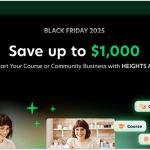Pic Monkey is a photo editor and graphic design tool that is accessible through a web browser or via a mobile app.
The graphic design maker allows you to easily create graphics for social media like Facebook covers, YouTube thumbnails and has templates for Instagram stories and posts. You can also create marketing material like brochures, flyers and invitations.

There are some great photo editing tools like a background remover which comes in handy for things like YouTube thumbnails and flyers.
Stock photo company Shutterstock owns PicMonkey so a paid membership gives you access to millions of stock photo and videos, vector graphics and more so you can design anything.
Pic Monkey offers a free trial of 7 days to get you started. After that, plans begin at $7.99/month or $72/year.
Below, I’m going to show you how easy it is to sign up for a Pic Monkey free trial and other things you might need to know about this graphic design tool.
How To Start Your Pic Monkey Free Trial
If you’re ready to start designing or editing photos, it’s very easy to get started with a Pic Monkey free trial.
Initially, you’ll have to sign up for a free account. To make things easy, you can use your Facebook, Google or Apple account to connect and join in just a couple of clicks. Alternatively, you can register with your email address and a password.

Once you have your free account, you can play around with the editing tools and create graphics but you wouldn’t be able to download or share them. You also would not have access to paid features. This is where starting a free trial becomes useful.
Here’s a walk-through of the process.
1. Click on the free trial button to start

To start a free trail, simply locate the “free trial” button at the top of your account and click to get started.
The buttons for starting a free trial everywhere else on the site only let you sign up or login to your free account so this is the button that lets you get started.
2. Choose a plan

By default, all the plans are set to show the annual pricing. You can save up to 25% off by opting to pay annually but you can also choose to pay monthly. If you’re just taking a free trial, you can toggle the button at the top to choose this option.
Plans start at $7.99/month with a basic plan. I chose the Pro Plan for this trial as I’d like to try out all of the features. It says that you wouldn’t get to use the background remover until after the trial though.
Don’t worry about which plan to choose here. You can always adjust it at any time inside your account settings.
Note that the Business plan does not have a free trial so if that interests you, you’ll need to pay upfront to access it and all the benefits that come with it.
3. Enter your payment details

You’ll need to add your payment details in order to start the free trial. Pic Monkey has two options available, pay with credit card or pay with PayPal.
They wouldn’t bill you until after your free trial period of 7 days ends. And you can always cancel at any time and continue the trial until it expires.
4. Confirm details, terms and checkout

After choosing your payment type and entering the details, you’ll be able to confirm them on this page. Pic Monkey lets you update your payment type here so if you want to change the card or choose the other option instead, you can do so before you continue.
You will also see displayed how much you’re going to be charged so there are no surprises when the time comes and when your account will be charged. This date is also the date your free trial ends.
After you click the button to pay and start your trial, you’ll be taken back to your account so you can begin creating.
Pic Monkey Price After Free Trial
While you can use your Pic Monkey account for free, this comes with strict limitations so you’ll need a free trial to start sharing and downloading your creations.
Pic Monkey has three plans – Basic, Pro and Business. However, only the Basic and Pro plans have free trials.
The Basic Plan costs $7.99/month or $72 if you choose to pay annually. Pro costs $12.99/month or $120/year.
You get to review and pick your plan during the free trial sign up process so when your free trial ends you’ll be billed the price of your plan. There are no other charges to worry about.
Also, you do not have to wait until your trial ends to start your paid subscription. For instance, if you’re eager to use the background removal tool, which isn’t available with a trial, you could just buy the plan before your trial ends.
Cancelling Pic Monkey Free Trial
There are lots of reasons why you may want to cancel during any free trial.
Maybe you:
Pic Monkey lets you easily cancel at any time through your account settings and you can still finish your trial. I usually recommend cancelling during your free trial so that billing is always in your control. You can always visit your settings and pay whenever you like.
Here’s how to go about cancelling if you’re on your free trial.
1. Visit your account settings

1. Click on your name in the top right hand corner of the site then choose “manage account“.
2. In your account settings, choose the billing tab to see information about your plan and your payment details.
3. In the “your plan” section find the link to “cancel plan“.
2. Are you sure?

No company wants you to cancel your account and Pic Monkey is no different. When you try to cancel your account, they’ll display a reminder of what you’ll miss out on when your account expires.
You have a few options but “cancel subscription” is the one you want to click on.
3. A helpful suggestion

I’m cancelling from a Pro plan, so if you signed up for Basic then you’ll probably see something else here.
The displayed message is a helpful suggestion from Pic Monkey that makes a lot of sense. If you’re going to cancel from Pro, why not just use Basic? However, we’re cancelling for a different reason so continue by clicking the “cancel subscription” button.
4. Complete the exit survey

Finally, to understand why customers cancel, Pic Monkey has an exit survey that will only take a second to complete.
Sometimes, even if you really want to subscribe, you can get lucky by cancelling and getting a better price on your subscription. This is why I chose the “I want a better price” option on the survey.
However, after clicking “done”, I did not get any offers. I got sent back to my account settings. Maybe they’ll email me an offer, who knows.
When you get taken back to your account settings, you’ll see some changes that let you know that your subscription would not automatically renew.

There is no longer any links to manage your payment or cancel your plan. Those have been replaced with a singular link that now allows you to manually renew your subscription.
Should You Get a Pic Monkey Subscription?
When I need to edit photos, I normally use a mobile app to do stuff like remove backgrounds, make collages and more. It’s free but it has a lot of ads.
To make graphics for social media and flyers for a hobby sport I have, I use Canva. I love the simplicity of Canva and Canva Pro has similar features to Pic Monkey such as background removal and smart resize.
Pic Monkey has a bit of a learning curve if you’re not a designer (which I’m not) but when you do figure out how things work, you really start to enjoy working with those tools.
I’ve been playing around with Pic Monkey for a while now, long before I decided to do the trial.
Some of the pros are that you can really do a lot in Pic Monkey when it comes to editing photos and when you’re on a paid subscription, you can do even more.
Pic Monkey also has a very good newsletter they send to your email on a regular basis. It is filled with tips and template suggestions as well as tutorials on how to use their features.

I really enjoy these emails and if you practice some of these tips then you can quickly become an expert on using the tool for all kinds of design.
For drawbacks, they don’t seem to have a lot of templates for the stuff that I’m looking to create.
Pic Monkey is definitely worth checking out if you have some experience with design however for beginners, I think it may be a little too overwhelming and has a bit of a learning curve.
Think you can take a challenge? Try it out for 7 days. Maybe that will be enough time to familiarize yourself with the interface and tools.