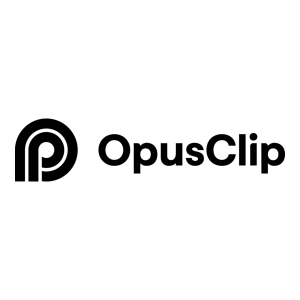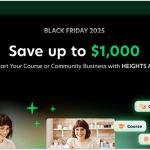Veed is an online application for creating professional-quality videos. The app allows you to do a variety of things including editing your video and recording your screen.
In addition to video editing and screen recording, you can also quickly add subtitles which makes it great for creating videos for a number of different use cases.
There are templates for social media channels like Tik Tok, YouTube, Instagram Reels and more.

Furthermore, Veed has a number of different tools for doing video-related tasks. For example, you can use the GIF maker to create gifs, teleprompter, AI image generator, video background remover and more.
Veed is totally free to use but limits video projects to under 10 minutes. And while you can get unlimited exports, the maximum quality is 720p and your exports all have watermarks.
To remove watermarks, you can upgrade to one of the paid plans which will also allow you to increase video quality and duration.
Unfortunately, for the majority of folks looking for a Veed free trial on paid plans, there aren’t any. The free plan is a great way though to try out Veed and get a feel of what they offer.
Below, I’m going to walk you through creating a free account and what’s inside the control panel.
Get Started With a Veed Free Plan
The Veed free plan is sufficient for testing out the video creation suite offered by them.
You can in fact create videos without even needing to sign up for an account. If you want to save your projects for later though, or if you plan on getting a paid plan to export without a watermark, then you’ll need to create an account.
To create a free account, you don’t need a credit card since it’s not a free trial you’re signing up for.
Here’s how the signup process looks like when getting a free Veed account.
1. Signup with Google, Apple or email & password
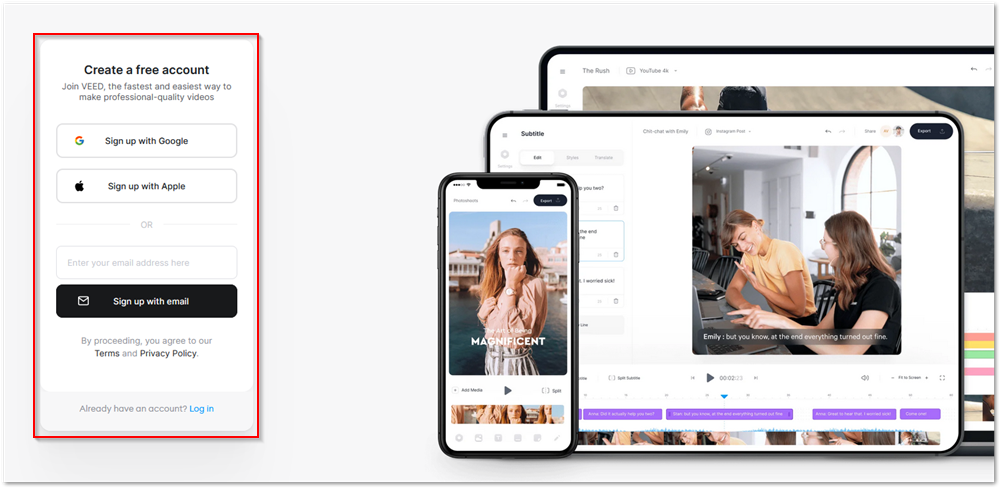
To signup, from any page on the Veed website, click on the signup button in the header and use the ‘free account’ form to create a free account.
You have three options for quick signup. You can connect either your Google or Apple accounts or you can register with email and password.
I usually register with the options that let me connect Google, Facebook or Apple accounts so here I’m clicking on the “Sign up with Google” button.
You can sign up with an email address if you like by entering your email address and clicking the button below that option.
2. Onboarding: allow Veed to get to know you

After you’ve chosen how you want to sign into Veed, the onboarding process begins so that Veed can personalize your experience and get to know you.
In the first of 4 steps, you’re given some questions to answer. Besides giving your name, the other questions have options.
If you chose one of the options other than email and password when signing up, your name is already filled out and you can just answer the other three simple questions.
3. Onboarding: Set up your workspace

The next step in the onboarding process can be skipped. In this step, you can set up your workspace by uploading a photo and naming your space.
Veed allows you to invite collaborators to edit, review and share your video projects. You can enter their email addresses here to invite them.
Click on the continue button after you’ve completed this step.
4. Onboarding: Choose a Veed plan
The next step in the process is to choose a Veed plan. If you want to use a paid plan, you can do this now otherwise choose the free plan.
You can also skip this step since you’re signing up for a free account.
5. Onboarding: Your next step

In the final step of the onboarding process, Veed wants to get you right into using the app.
So here, they give you a choice as to what you would like to do first. You can either create a project or record a video.
In the first step of the onboarding process, I chose that I wanted to use Veed for content creation. Here, they’ve given me a number of popular templates often used for content creation that I can use to start a project with.
If you’re not ready to start creating, you can also choose to “continue to workspace” which will take you to your Veed workspace.

From your Veed workspace, you can start creating videos by creating a project, recording a video or using one of the templates available.
Does Veed Have a Free Trial?
This question is usually asked by people who want to try out the paid plans with a free trial.
The thing is that, you do not really need a paid plan for anything other than removing the watermark, getting more subtitle time, removing the 10 minute limit on videos and exporting in qualities more than 720p.
Everything else can be done with your free account so that serves as a free trial of Veed.
The answer to the question though is YES. Veed does have a free trial but it’s not available to individuals or creators who would normally use the app.
A Veed free trial is only available for the Enterprise plan ($100/month). To activate this free trial, you’ll need to have a team of at least 6 people and contact sales to get started.
If you’re just a solo creator then you don’t really need to free trial any paid plan. Everything you need to do in Veed can be done on the free plan. You can always upgrade when you’re ready to remove any limitations.
Veed Pricing – What Does Veed Cost?

Veed does not have a free trial that you can try if you’re an independent creator. However, they offer a free plan that is sufficient for getting familiar with their video creation suite.
Besides the free plan, Veed has four paid plans. These paid plans remove the limitations of using the free plan and add other useful features that are not necessarily a part of the core video creation process.
The Basic Plan ($18/month per user)
The Basic plan on Veed is the least expensive paid plan and was designed for “simple online editing for individuals”.
This plan removes all the limitations of the free plan and gives you a little more.
On the Basic plan, you can get 1080p quality instead of 720p offered on the free plan. You’ll also get 60 minutes of subtitles, up 30 mins from what is offered on free. Your export length goes from 10 minutes to 25 minutes.
The Basic plan also lets you add premium stock media which you can use in your projects.
This plan may be enough for you if you want to use Veed without watermark and limitations for a few videos each month. If you’re a YouTube creator or brand that produce a lot of videos every month, you may need a little more than Basic.
The Pro Plan ($30/month per user)
YouTube creators and brands with a lot of videos can start with Veed’s recommended paid plan, the Pro plan.
On this plan, you’ll get a lot more freedom than with the free or Basic plans. You’ll now export up to 2 hours of video at a time which is the limit on any plan for videos made with Veed.
You’ll get double the subtitle limit (120 minutes) on the Pro plan than what you get on the Basic plan. Access to AI editing tools like clean audio and text-to-speech are also available on the Pro plan.
The Business Plan ($70/month per user)
To export 4K video using Veed, you will need the Business plan and up.
The Business plan was designed for organizations and businesses who use video as a key part of their strategy. Video analytics, clickable links to your videos, custom templates, and up to 600 minutes of subtitles are all attractive features of this plan.
The plan is designed for teams and costs $70/month per user.
The Enterprise Plan ($100/month per user)
Designed for larger teams, this is the only plan where a free trial is available. Your organization would have to contact Veed’s sales team to start the trial process.
Enterprise has everything that Veed offers without limitations. 4K quality exports with a 2 hour duration and custom watermarks are available on this plan.
Highlight features only available on Enterprise are:
- Brand kits
- Custom fonts
- Custom watermarks
- Private workspaces
- Single Sign On (SSO)
Version control is available on both Business and Enterprise plans.
While you wouldn’t be able to get a free trial of any of Veed’s paid plans, you can get full functionality from their free plan with some limitations. Upgrading to one of the paid plans after you’ve tried the app is necessary to remove limits, watermarks and to add important features you might need.
You can save on Veed’s paid plans by subscribing annually.
Is Veed Worth It?
With it’s clean user interface and clearly labeled buttons, the Veed editor is very easy to use. In fact, I’d rather use this than some of the more popular and complicated video editing software available.
There are many features packed into this powerful editor, including AI-powered features and some that require an upgrade to a paid plan.
You can record voice-overs and video right in your browser or upload media to use. The many versatile templates can be used for sales videos, podcasts, internal communications, courses, training and more.
Furthermore, Veed has lots of other tools that you can use to edit and create media besides it’s video editor. This makes them a good choice for your online video strategy.
The great thing is that you can get started for free but make sure that you know the limitations and are prepared to upgrade to a paid account when it becomes necessary for you to do so.