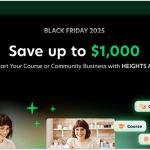Evernote is a productivity cloud software and app used for taking notes so you can save and organize your ideas.
Using a simple drag-and-drop interface, you can “clip” and save a variety of media including text, photos, video and audio from anywhere on the internet.
For convenience, you can sync your saved media between multiple devices so everything’s always available on your desktop, tablet & your smartphone.
And if you want to collaborate or share your notes with friends, family or team members, this can easily be done with Evernote.
Getting Started With Evernote
Evernote is available as a free app which allows you to get started immediately without paying. It may be fine for basic use but if you want to be more productive and get the most out of Evernote, they also have three premium plans that gives you more.
With the free app, you can:
With a Personal or Professional account, you can do a lot more with Evernote and also remove some of the limitations of the free account. There is also a Teams account which is suitable for teams.
When I wrote this article, each plan used to let you get started with a free trial which ran for 14 days. Now, they just offer the free plan so that you can try Evernote and upgrade if you like it.
*A free trial of 1 month is only available on the Teams pricing tier. You’ll need to have an Evernote Business account to do this.
How To Get Your Evernote Free Trial
If you decide that you want to do more than what the free, basic version of Evernote allows, you may want to upgrade to a Personal account.
A Personal account costs $14.99/month and there’s also a Professional account for $17.99/month. There are no longer any free trials for these types of paid accounts. The free trial only applies to Evernote Business accounts if you want to try teams.
Having a Teams account may not be for everyone even though you may want to use Evernote. Previously, this article was for individuals who wanted to try Evernote with the 14-day free trial they offered.
With a price hike of double the previous pricing, new free plan limitations and the removal of the free trials, many users are looking for alternatives or downgrading their plans to free.
To get a 30-day free trial of Evernote Business using a Teams account, you’d want to hit the “For Teams” link in the top navigation or log into your free account and hit the upgrade button.
1. Go to Evernote Teams page

There are two options if you want to start an Evernote Teams free trial.
- From anywhere on the Evernote website, click on the “For Teams” menu link at the top of the site. Click on the “Start free trial” button to get started.
- Inside your free account, click on the “Upgrade” button at the bottom of the left menu.
2. Signup to Evernote Teams

On this page, you’ll be able to sign up for a 1-month free trial with an Evernote Teams account. You’ll need to put in your name, company name, the email you’ll use for your teams account and a secure password.
You cannot use the same email for a Teams account that you’re already using for a free or personal Evernote account.
If you’re logged in and upgrading from a free account, you wouldn’t see the form. Instead, you’ll be asked to use a different email address to keep your personal and business data separate. After clicking on the “create new account” button, you’ll see the form in the screenshot above.
3. Enter your billing information

To continue, you’ll need to enter your credit card information. Teams require a minimum of 2 users up to a maximum of 25 users. The monthly price per user is $24.99 payable after the trial period expires. A discount is available if you pay annually.
6. Invite people to your account

When you’re done filling out the billing details and press the “Start Free Trial” button, you’ll be taken to this screen. Here, you can fill in the names of the team members who you want to invite to your account.
You can skip the invite step for now and come back to it later. After this step, you’ll be taken to your Teams dashboard where you can start using Evernote.
How To Cancel Your Free Trial
If for some reason you don’t want to be charged at the end of your free trial, you can cancel your trial anytime before the 30 days are up so you don’t get auto-charged.
I found it a bit difficult finding how to cancel a Teams subscription but I eventually found it after a bit of clicking around. If you’re looking to cancel, you’ll want to follow the steps below.
After the trial ends, if you feel like continuing with a Teams account, all you need to do is pay the subscription fee.
1. Go to your admin console

- Inside your account, click on your name at the top of the screen.
- In the drop down menu, click on “Admin Console”
2. Go to billing information

In the “Admin console”, under the Billing menu section, click on “Billing Information”.
On the “Billing information” page, you’ll see info on when your free trial ends and how much you’ll be charged. Other info such as billing address, billing email, credit card info and billing period (monthly or annual) can be found on this page.
Right at the bottom of the page, you’ll find a button labelled “Cancel subscription”. Click on this button to start the cancellation process.
3. Cancel subscription

After clicking the ‘cancel subscription’ button, you’ll get a popup showingg what happens when you cancel.
- You will still be able to access your Teams account until the trial expiry date, then the account will be deactivated.
- Your subscription will not renew and you will not be charged.
- Team members will no longer have access to the Teams account or any of its contents after it has been deactivated.
You can click on the green button to cancel your subscription.
4. Your account has been cancelled

Once you have clicked the green “cancel subscription” button, your subscription would have been cancelled and the info in your billing area updated to show that your account has been cancelled.
You’ll also notice that the link to cancel your subscription is now gone.
If you still need to use Evernote, you can always use the free Evernote account after your Teams free trial has expired because it will have a different email address.
Is Evernote Teams Right For You?
Evernote teams isn’t for everyone. As the name suggests, it’s for teams – groups connected to the same business who want to collaborate and share notes.
For most, a Personal or Professional account will do. However, there is no free trial available for these paid plans. The free account serves as an Evernote trial so you can see how the note-taking app works.
If you want the same experience as Teams, the Professional account has all the same features minus some features that are specifically fit for collaborators.
Teams is the right choice for business professionals who need to collaborate and share ideas with other persons within the same business.
With teams, you get everything in Professional, plus:
Teams is available for 2 to 25 persons. There is a 30-day free trial so that you can try it out with you team. And if you skipped right to the end, there is no free trial for Personal and Professional accounts.
Frequently Asked Questions
Evernote free trials were for 14 days but are no longer available on personal accounts. You need a business account to try Teams which offers a 30-day free trial.
Currently, when you sign up for Evernote, your basic account is free. If you cancel a paid account, you’ll revert back to Evernote Free. This account has some limitations which can be removed by upgrading to a paid account.