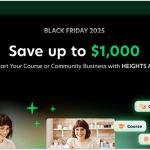Playtext is a text-to-speech browser app that you can use to enhance your reading speed.
You can use the app to capture articles, pdfs and other content from the internet. The app then presents your content with an audio player so that you can listen to the content while reading. You can adjust the reading speed up to 3x and train yourself to read much faster than your normal reading speed.

Playtext used to give you a 7-day free trial to test the app. Then to continue using it after the trial is over, you needed to subscribe at a cost of $120/year. At the start of August 2024, they removed the subscription fee making Playtext totally free to use.
This article previously showed you how easy it was to sign up for a 7-day Playtext free trial. Now, all you need to do is to sign up and start using the service completely free of charge and without any limitations.
Starting Your PlayText Free Trial
To begin using PlayText to listen and read unlimited books and articles up to 3x faster, you’ll need to sign up for a free account.
You can also use the service by going to the “Books” section where there’s a collection of more than 100 book summaries. Click on any of the books and you can play each summary using the PlayText player interface.
The signup process is easy and straightforward. Below I’m going to outline the process so that you can see what you’ll need to do.
The first thing you’ll need to do is to click on the “Signup” button on the website. Then follow the instructions below.
1. Signup with Google

The site uses Google authentication for signup. There is no email and password option or a Facebook authentication so you’ll need to have a Google account to use Playtext.
Just click on the “continue with Google” button, authenticate your account and you’ll be logged in.
2. Install the extension or use the web app
To start reading articles and documents, you will need to either install the Chrome extension or just use the web app to capture articles and read them up to 3x faster.
How Much Does PlayText Cost?

Playtext used to cost $120/year which worked out to be $10/month. Now the app is completely free so you’re getting a lot of value here without having to pay.
Your subscription to Playtext gives you the ability to listen and read unlimited articles and books up to 3x faster.
Should You Get PlayText?
Try Playtext app works very well and is easy to use. The browser extension only works with the Chrome browser but you can also capture articles from your account dashboard.
I captured a few articles while trialing the app and they work the same as presented in the book summaries section.
If you’re looking to improve your productivity or your reading speed to consume more content faster, then Playtext is a good option.
Whether you should get PlayText or not used to be a great question to consider before but not that it’s free, there is no reason why you shouldn’t try it out and use it regularly.
You can also check out the collection of summaries to see exactly how the app works. Then you can sign up and used the app to listen to the content you want to read.