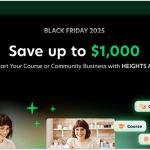Quickbooks Online is an accounting software that is accessible via your internet browser anywhere you have an internet connection.
Whether you’re at work, at home or on a mobile device, the financial information you need to manage your business is always available to you.

Quickbooks Online allows you to manage your business finances without the need for an accountant and feature handy integrations for many business and ecommerce platforms such as Shopify, Ebay, Squarespace and more.
Small to mid-size businesses can benefit from using Quickbooks Online to perform necessary tasks such as:
To get started with Quickbooks Online, you get a full 30 days to try it before you commit to one of their plans which start at just $18/month.
You just need to pick which plan you would like to try based on the needs of your business and get started. No credit card is necessary for you to begin.
Below, I’ll walk you through the steps of getting your trial started so you can see how easy it is.
How To Start Your Quickbooks Online Free Trial
Your Quickbooks Online free trial allows you to track your expenses, create invoices, run reports and more for a full 30 days.
It is easy to get start. Just click the “Free 30-day trial” button from the offer page or anywhere on the site to get started.
You’ll be placed on the Quickbooks Online Plus plan which according to the pricing grid is the “customer favorite” plan. This plan costs $90/month at the end of the free trial but you can cancel your plan at any time or change it in the settings.
1. Fill in the form with your info

To begin, the form asks for your email address, phone number and you also need to create a password for logging in.
Your email address is used as your User ID but it must be a working email address as you’ll need it to log in, verify your account and recover your account if you forget your password.
2. Answer a short questionnaire

When you’re done filling out the basic info, you’ll need to answer a short questionnaire about your business.
You can always change the information you put here through your account settings.
The questionnaire is 4 questions about your business:
- name
- business type
- how long you’ve been in business?
- what industry does your business belong to?
The drop-down options allow you to easily and quickly select the answers.
3. Select what you’ll use Quickbooks for
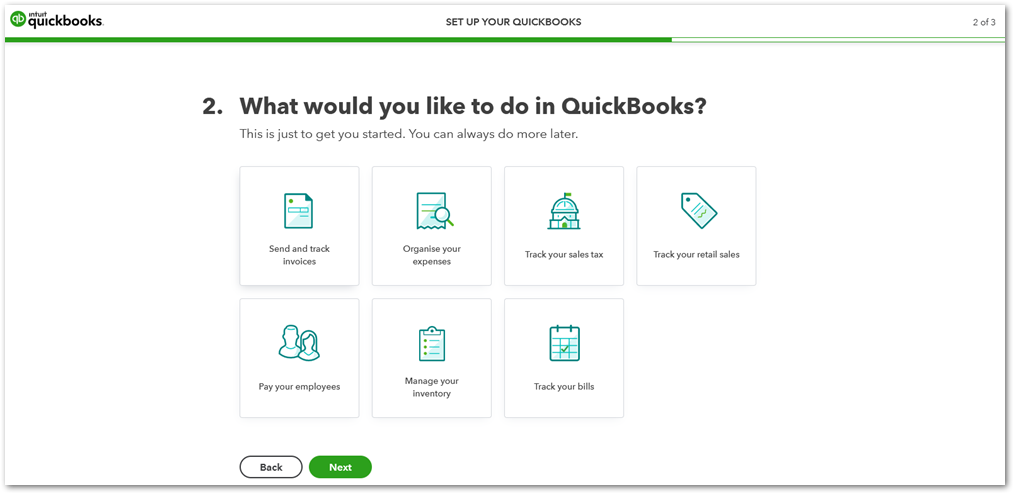
Part two of the setup questionnaire lets you pick what you’ll be using Quickbooks Online to do.
There are 7 choices here including:
- send and track invoices
- organize your expenses
- track your sales taxes
- track retail sales
- pay your employees
- manage inventory
- track your bills
You can select as many as you like before clicking on “Next”.
4. Explore your dashboard

You’ll now be able to view your dashboard. Here you’ll see some shortcut for common tasks and you’ll also be able to import your data right away.
As you use your Quickbooks account, you’ll probably want to keep tabs on how far into your trial you are. The next few steps will show you how to find how much time you have left.
5. Go to your settings

To find how much time you have left, you can (1) click the wheel at the top of the screen and then (2) click on “Account and settings” in the menu.
6. Check billing and subscription settings

Under your “Account and Settings”, you can click on “Billing and Subscription”. Click on OK if there is a pop-up asking you to save information from the previous page.
7. View your Quickbooks Online free trial info

On this page you’ll be able to view how many days remain in your free trial as well as see the exact date your trial ends.
You’ll also be able to subscribe to the plan you chose, upgrade to a new plan or cancel the trial if you no longer need to continue.
Canceling would be useful if you have already subscribed using your credit card but you still have free days. This would prevent you from being charged.
Quickbooks Online Pricing After Trial
There are four Quickbooks Online plans to choose from depending on the needs of your business.
The Simple Start plan is the most basic plan and lets you do most of what you’ll need to do. This plan is $30/month once your trial is over.
The Essentials plan is $60/month and has everything the Simple Start plan has with additional benefits like adding two more users plus your accountant and generating sales quotes.
The Plus plan is the “customer favorite” plan at $90/month and has all the features of the Essentials plan. It also lets you track inventory, track project or job profitability and create purchase orders. This plan is also good for up to 4 users plus an accountant.
Finally, there’s the Advanced plan which is $200/month. It has all the features that Quickbooks offers including employee expenses, workflow automation, and auto tracking fixed assets.
Quickbooks Online offers discounts for purchasing any plan within a certain timeframe.
For example, I just started my trial and they’re offering up to 50% off for 3 months with live assisted bookkeeping. My Plus plan would be $45/month instead of $90/month for the first 3 months if I entered my credit card information.
You would still be able to enjoy the remainder of your 30-day trial without getting billed.
Should You Upgrade to a Paid Quickbooks Online Plan?
Apart from a full 30-day free trial to test it for yourself, what other reasons do you have for upgrading to a paid plan of Quickbooks Online?
When you mention accounting software for small business, Quickbooks is one name that tops the conversation.
Quickbooks by Intuit has been the leading accounting software for years and tops the lists in countless print and online publications.
Here are just some examples of what some publications are saying about Quickbooks Online.
- Investopedia names Quickbooks Online the best overall accounting software for small business.
- Quickbooks Online tops Business News Daily’s list where they name it the best accounting software for small business.
- PCMag says the same thing – best accounting software for small business.
- It also tops HubSpot’s list where they call it the best accounting software “for businesses looking for a tried-and-true option”.
So is Quickbooks Online right for you and your business?
The best way for you to determine this is to try it out for yourself. Quickbooks Online makes it easy for you to do so with their free 30-day trial with no credit card required.