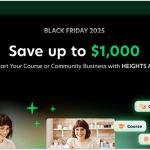This post may contain affiliate links. TrialBear earns commissions at no extra cost to you when purchases are made through links on this page. For more info, visit the disclosure page.
Thinkific is a course creation and marketing platform for experts who want to monetize their knowledge by selling courses online.
With hundreds of features and integrations, the platform has everything you’ll need to start a business selling courses and teaching students. They offer a non-techie solution for building your course as well as support for first-time creators.
They set themselves apart from other course creation platforms by giving creators instant access to funds, not charging any transaction fees, and allowing you to integrate Thinkific into your existing website if you already have one.

Getting started with Thinkific is easy as you can get a free trial to their mid-tier plan, Thinkific Start or their most popular plan Thinkific Grow. This free trial runs for 30 days and you’ll need your credit card to claim.
There is also a completely free plan with limited features that you can use to get started and preview how it all works. You do not need a credit card to sign up for that and you can use this as a starting point for building your course business.
On this page, I’ll walk you through getting signed up with a Thinkific free trial and how the platform can help you easily run a successful course business.
Getting Started with Thinkific Free Plan
If you want to test drive Thinkific, they offer both a free forever plan and a free trial of all of their paid plans.
The free plan is easy to sign up for and you can access it from almost anywhere on the website.
Free plan features are limited but they can give you a feel of the platform. For example, you wouldn’t be able to use a custom domain on a free plan and you will also not be able to get live chat support. And although you can have unlimited students, there’s a cap on how many courses you can create.
When you sign up for a free plan, you wouldn’t be able to claim a free trial of a paid plan when you try to upgrade. You can, however, start all over with a free trial so you’ll need to choose whether you want to start with a free plan or a free trial.
To get started with a free Thinkific plan, simply click the ‘start for free” button anywhere on the site or go here to sign up.
1. Create your account with name, email & password

Fill in the form with your first name, last name, and email address, and choose a strong password that you’ll use to sign in.
Click on the create your account button to submit your details.
2. Complete set up step 1 of 4

You’ll now need to complete a set of 4 steps to get your account set up.
On step 1 of 4, you’ll be asked to name your school. By default, this is already filled in with your first name so my school would be Jay’s School. You can change it now or leave it as it is and change it later.
You’re also asked if you’re already teaching online and if you have a following or an email list. Choose from the options to answer these questions then go on to the next step.
3. Set up your first course

Step 2 of the four-step setup process is to add details of your first course.
You’re asked to give your course a name and pick your brand color. Filling in these will update how your course website looks and you can see a preview on the right-hand side of the screen. These are optional so don’t worry too much about what goes here because you can always update them later.
You can select options for the other two questions – what industry will you be teaching in and how much material do you already have?
Click next to continue.
4. Complete your instructor profile

Next, you’ll set up your instructor profile so people can see who they’re learning from and why they should listen to you.
This step is optional as well and you can set it up later. You’ll see a preview of your profile on the right-hand side of the page.
In this step, your name is already filled in. You just need to add a photo of yourself, add a maximum of 1000 characters in your bio description and select an option to the question ‘how would you identify yourself?’
5. Answer these questions about your business

The final step of the setup is a couple of questions:
- How many people work in your organization?
- How much money have you made charging for your knowledge?
There are options to choose from for these questions. You can then click “Finish” to proceed to your Thinkific dashboard.

Your Thinkific dashboard is where you’ll manage everything about your course business. As you complete steps like building your courses and customizing your site, you’ll see your progress bar grow. Training and a guided tour are also available from this dashboard.
To access even more features and see what more you can do with Thinkific, you can upgrade to a paid account which is also free for the first 30 days.
Next, I’ll walk you through signing up for a free trial of Thinkific’s mid-tier plan, Thinkific Start, what’s available inside, and how it can help you build a successful business online selling courses.
Signing Up for a Thinkific Free Trial
A free trial of a paid Thinkific plan gives you a lot more access to everything Thinkific can do. The free plan, while great for previewing purposes, has some limitations. However, you can remove those limitations by signing up for a paid plan such as Thinkific Start beginning with a free trial.
If you try to upgrade from a free plan, you’ll be asked to pay the yearly or monthly fee since you’ve already test-driven Thinkific. You cannot move from a free plan to a free trial so you’ll need to decide if you want to start with a free trial or a free account.
There are three paid plans to choose from and while they all offer free trials to start out, Thinkific Start is one of the most popular plans so I’ll walk you through signing up for this.
The process is almost the same for getting a free plan.
1. Visit the Thinkific 1 Month free trial page

Thinkific offers free trials for all of their paid plans. There’s a dedicated page for their one-month trial offer where you can choose to free-trial either the Thinkific Start or the Thinkific Grow plan. Both trials are only available to new Thinkific customers.
Visit the page and enter your email address to claim the free trial offer.
2. Choose which plan to free trial

In the previous step, if you click on the button to claim your free trial, you will not be able to choose which plan you can free trial. You will be placed on the Start plan where you’ll have access to all the features on that plan.
If you read the page by scrolling down to the bottom, you’ll have the option to choose from either the Start plan or the Grow plan.
Scroll down and choose one of the plans to free-trial.
3. Add your signup details in the form

Since you’ve added your email in the previous step, the email address field is filled in on this step. To complete the form, fill in the other information.
Even if you’ve signed up for the free plan before, you can still fill in the details here as this is a separate process. Add your name, pick a password, select your country and zip code if applicable and scroll to add your credit card details.
Submit the form to continue.
4. Complete setup step 1 of 4

The Thinkific onboarding process starts from here and requires you to set up your account in 4 steps.
In the first step, you’ll give your school a name. It’s pre-filled as your first name and school so mine’s is Jay’s School by default. You can change this to better reflect your brand or you can leave it and change it later.
The other two questions can be answered by selecting an answer from the drop-down options.
You’ll notice that this is the same process as if you signed up for a free plan. I signed up for both but you may be starting with the free trial so you may not notice.
5. Set up your first course

In this step, you’ll add details about your first course. It’s optional and you can just click next and do it later.
Here, you can:
- give your course a name
- pick your brand color
- select the industry you’ll be working in
- select how much training material you already have
As you complete each step, you’ll see a preview on the right-hand side of the screen.
6. Add your instructor profile

This step is important but you can fill in the optional sections after if you like. Here, you’re asked to add your instructor profile by adding a photo, your instructor bio of no more than 1000 characters and answer how you’d identify yourself.
You’ll see your profile preview update as you add the details.
7. Answer questions about your business

Finally, you’ll need to answer two questions about your business.
- How many people currently work in your organization?
- How much money have you made so far charging for your knowledge?
These answers have options to choose from so pick the most appropriate answer and click Finish to continue to your dashboard.

Inside Thinkific, your dashboard allows you to manage every aspect of your course business. On the welcome screen, you’ll see a progress tracker and a training video as well as a button for a tour.
There are menu items that give you access to all the Thinkific tools you’ll need to successfully launch, market, and manage your courses.
You’ll also be able to refer other course creators by giving them a month of free Thinkific.
What You Get With Thinkific Start
Your Thinkific Start free trial provides a host of features that enable you to give the best learning experience to students of your course.
There’s a lot you can do with Thinkific and the platform’s features are easy to use. They provide a robust framework to run your course business. Their features put you in charge of everything you can possibly need to start, run and scale.
Different pricing tiers add new functionality and features. Thinkific Start has all the features you would get on the free and basic plans.
Here are some of the features you’ll find in Thinkific Start that make this platform worth checking out if you want to build a course business.
Course Creation
- easy drag-and-drop course builder
- create unlimited courses, students, and content
- 1 community with 10 spaces
- create unlimited video
- schedule content
- create private and hidden courses
- create live lessons
- add multiple instructors
- offer course bundles/memberships
Thinkific provides training to all course creators through their Thinkific Academy and there is also a progress tracker in your dashboard where you can get a step-by-step walkthrough of the main aspects of building your course.
They make it very easy for new creators to build their courses and experienced course creators can get an idea of how the platform works.
Build Your Website
- Easy to use and customize website templates
- responsive design (desktop and mobile)
- use a custom domain
- drag and drop website builder
- integrate Thinkific into your own existing website
Every course business needs a modern, responsive, and high-converting website to market its services and also as a place to host your course. Thinkific provides hosting and an easy-to-use drag-and-drop website builder so you can put everything in place to attract students.
You can manage your website from inside your dashboard and if you have an existing website, you can integrate Thinkific’s learning management system.
In addition to a custom domain, you can choose the Growth package addon for Pro members and remove Thinkific branding. And while there is no native blogging feature, you can add a blog to your website through an app called Dropinblog which uses your website’s design.
Marketing & Selling
- offer subscriptions and flexible pricing
- offer coupons and promotions
- order bumps
- bundle courses
- let affiliates promote your course
After launching your course, you can market and sell to everyone with a bunch of features designed to convert well and grow your revenue.
From order bumps and coupon codes to allowing affiliates to promote your course to a wider audience, there is so much available to help you successfully build your course business.
Student Support
- create and offer completion certificates
- create a community for your students
- create discussions
- give assignments
- quiz and survey students
For student retention and fostering a progressive learning community, students need good support channels. Thinkific provides all of this and more.
Create communities where students can connect with others, build their own student profiles, and start focused conversations around your topic of focus.
Thinkific offers a lot of great tools and course management features including analytics and more. It is truly one of the best learning management systems you’ll find to host your course.
Thinkific Plans and Pricing

Thinkific provides one of the most robust platforms for course creators. However, the platform was built to enable creators to get going for as little as $0 and scale from there.
They provide a free account for you to check out and get an idea of what is offered. Paid accounts start at $49/month after a full 30-day free trial.
There are three paid plans to choose from as well as an enterprise-level plan called Thinkific Plus. Plans are either billed on a monthly or annual basis with discounts for the longer subscription.
The Basic plan has only basic features (which are still very powerful) and is designed for starter members who just want to launch their first course and get used to the course creation process.
This plan is $49/month or $36/month when billed annually.
The Start plan is the mid-tier plan and provides more advanced features and tools for creating your courses, managing students, and marketing and selling. This plan is $99/month or $74/month when billed annually.
Next, there is the Grow plan which is Thinkific’s most popular plan which goes for $199/month or $149/month when you choose annual billing.
With this plan, you have access to more advanced features, more allowances, and priority support. Some of the more advanced features include:
- removing Thinkific branding
- advanced segmentation
- API access
- app integrations (Zapier, Infusionsoft, ActiveCampaign, Brillium etc)
- import students from another platform
- send emails to multiple students through your Thinkific dashboard
Additionally, you get allowances for 3 communities with 20 spaces each, and you can now have 2 administrators instead of only 1.
Finally, there is the Expand plan which goes for $499/month or $374/month when billed annually. This plan is for more advanced course creators who want to offer courses at scale.
On the Expand plan, you can have up to 5 site admins and you get features from all the other packages plus more. You can white label your courses on this plan which means they don’t have any Thinkific branding. You also get an onboarding package.
The allowances on this plan are significantly more than what is available on previous plans. For example, you will now have 10 communities with unlimited spaces.
You can start any plan with a 30-day Thinkific free trial but I would suggest starting with the Start plan. You can switch to any of the other plans at any time when you’re ready.
If you decide that Thinkific isn’t for you, you can also cancel your subscription during your free trial to avoid getting billed.
How to Cancel Your Thinkific Free Trial
While Thinkific might be one of the best learning management systems available for course creators, you may want to use an alternative for whatever reason.
Thinkific allows you to cancel your account at any time, even when you’re on a free trial. If you feel stuck and don’t know how, here’s a quick walk-through to help you find out how to cancel.
1. Find “your account” in the sidebar menu

The first step to canceling is to find your account tab in the menu of your dashboard.
In the sidebar menu, scroll down until you see “your name + account” as shown in the screenshot. You’ll find the tab right above the “Give a month free” button.
Clicking on this reveals a nested menu.
2. View your account billing details

From the expanded menu, click on Account details to view your billing details. You’ll find details on when you’re going to be billed and which plan you’re currently on.
In this view, you can see invoices or change your credit card. You can also manage your subscription which lets you change plans easily. Clicking the last button lets you do this and also ‘cancel your plan’ entirely.
3. Manage subscription > cancel plan

While in your billing details, click on Manage Subscription to reveal the “cancel plan” option.
Click on cancel plan to start the cancellation.
4. Get 2 months free offer

Here’s a surprising reason for canceling Thinkific. After you click the cancel plan button, you’ll get a reminder from Thinkific of what you’re going to lose by canceling. They don’t really want you to cancel.
So to keep you as a customer, they’re offering you two months free instead of the one you’re already doing. You can take the two months free or abandon the cancellation process altogether.
It is important to note that you will lose Pro plan features immediately. Any content you’ve already created will not be deleted and will still be accessible to you.
To continue canceling your account, you’ll see a survey right below this reminder message. You can complete the survey, click the box to say you understand, and then click on the cancel my account button.
5. Confirm cancellation

In the pop-up box, you’re asked to confirm that you want to cancel by typing CONFIRM in the box provided and then clicking the button to proceed.
You’ll see a message pop up briefly to say that your account has been downgraded. At this point, your plan has been canceled and you will not be billed on your next billing date.
You are now on Thinkific’s free plan which has limited features.
Thinkific Alternatives
While I think that Thinkific is the best platform for building a course business, you might be thinking of an alternative.
You may like these for different reasons such as lower pricing, a better feature/features, or ease of use. Alternatives range from LMS plugins for WordPress to e-commerce builders with course management capabilities to standalone course builders just like Thinkific.
Here are some Thinkific alternatives to consider.
1. Teachable
Teachable is a popular alternative with comparable features to Thinkific. However, they only offer courses, coaching products for sale and digital downloads can be offered for free. There is no native community feature but integration to Circle is available on all paid plans.
You can start free but there is no free trial for paid plans.
Free and Basic plan users are charged transaction fees while there are no transaction fees for higher plans. Plans appear to be cheaper than those of Thinkific.
2. Kajabi
This is a popular alternative to Thinkific. They also have some great features but there are caps on how many students you can have on each plan and a limited number of products. These are unlimited on Thinkific.
Kajabi does have 0% transaction fees which is a plus. You can join with a 14-day free trial before upgrading to one of their three plans. All three Kajabi plans are more expensive than Thinkific plans.
3. Podia
Podia is another great choice that lets you offer unlimited courses. They don’t have a free trial anymore but you can sign up for a free account to test drive and get started.
As an all-in-one platform, you can also sell courses, downloads, webinars, coaching, and memberships. They do not have transaction fees on any paid plan. The only thing you can sell on the free plan are downloads and this comes at a cost in the form of 8% transaction fees on sales.
This platform has three paid plans which seem slightly cheaper than comparable Thinkific plans. On each plan, you can create unlimited products and have unlimited customers and contacts.
4. Learnworlds
Learnworlds lets you start with a 30-day free trial without having to submit your credit card details. You can get a free trial on any paid plan but keep in mind that there is no free plan when the trial is over.
There are some great features available for building and marketing your courses and the pricing seems a bit cheaper than Thinkific’s. Their most popular plan though seems to be the Learning Center plan which may be compared to Thinkific’s Premier plan.
If you’re looking for a course player with interactivity built-in, LearnWorlds is a great option.
5. Mighty Networks
Mighty Networks is more of a community builder which you can use to build a community around something existing like a YouTube channel. However, they also have robust course-building and membership site capabilities.
No credit card is required to start a free trial of the Business Plan which gives you access to everything Mighty Networks offers. There is also a lower-tiered pricing plan called the Community plan which allows you to create a community but no courses.
If you’re looking to create a course primarily then Thinkific seems to be the better choice of the two.
6. Samcart
Samcart is an e-commerce platform for creators of digital products (like courses and ebooks), consultants, and coaches. It is not really a learning management system as their course creation solution comes in the form of a built-in app that you can use to create courses.
There are no processing fees on any of the plans. The pricing plans seem to be just about the same as Thinkific and they offer a 14-day free trial to get started.
Should You Use Thinkific?
Thinkific is definitely one of the best course creation platforms available for experts who want to sell their knowledge online.
They have all the tools and resources for you to create courses, a website to sell them from and everything to properly market your course business.
With 0% transaction fees, enough time to make sales before you start paying and training via Thinkific Academy, the platform positions you to be a successful course creator with happy, thriving students.
You can get started with a free account with limited features or a full-featured paid account starting with a full 30-day free trial.