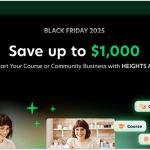YouTubeTV is a subscription digital TV provider offering live TV and on-demand content as well as premium subscription channels like HBO Max, AMC Plus, and Starz.
The service is owned by Google and lives on the same popular video-streaming website we all know but is only accessible through a premium subscription in the United States.
With over 100+ live channels being offered, YouTubeTV is an alternative to traditional cable TV and competes with other live TV subscription offers such as FuboTV and Hulu’s Live TV.
Subscribers can access live sports, news, entertainment, and more with unlimited DVR storage and streaming for up to 6 accounts.

A base plan for YouTubeTV costs $82.99/month and any add-ons you have will count towards your monthly cost.
There is a free trial available for 21 days while most of the addons have free plans that fall within this window.
You’ll need a credit card to get started. Be assured that you wouldn’t be charged until after the trial is over.
On this page, I’ll show you how to get started with a YouTubeTV free trial and how the trial works with regard to add-ons, canceling, and charges.
How To Start Your YouTubeTV Free Trial
There are many good reasons to sign up for a YouTubeTV free trial. Some of the reasons that come to mind are:
- Cord-cutting – you’re looking for an alternative to traditional cable
- Great way to experience live sports with exclusive sports views
- You’re weighing your options between this, Hulu, FuboTV and SlingTV
YouTubeTV also has that aspect of familiarity to it. You’ve used YouTube a million times and you can use the same Google account to access their premium TV offering.
Whatever the reason, it’s pretty easy to sign up and get started with YouTubeTV but you probably want to know what’s involved before you go through with it.
Here’s how the signup process works for YouTubeTV.
1. Sign in with your Google account
Google owns YouTube and YouTubeTV so when you click on the “Try for Free” button on the YouTubeTV sales page, you’ll be prompted to get started with your Google account.
There are no other options presented such as a sign-up form where you put your email address and create a password.
If you don’t have a Google email address, you’ll need to sign up for one. Most people already have one if they’re using YouTube or have an Android phone.
2. Watch a preview first

YouTubeTV will ask you if you would liked to preview the service for 20 minutes with no commitment.
This is great because you get to try out the service with no credit card requirement. And this trial is short so they don’t really lose anything giving you a taste.
You can click on the “Preview for 20 min” button to watch for free before taking the actual free trial. While watching, the “Start free trial” button as well as a 20-minute countdown timer will be shown when you mouse over for video controls.
Optionally, you can skip the preview and go straight to the 21-day free trial.
3. See your base plan
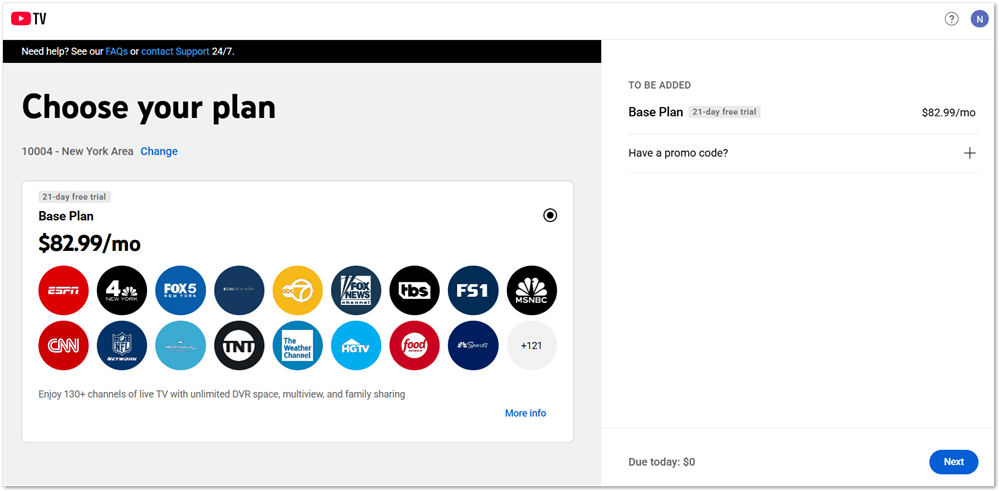
There’s nothing else really to do here. Once you click to start your free trial after browsing, you’ll see what’s included in your base plan. Here you’ll see that I have access to over 130 channels based on my zip code.
On this page, you’ll also be able to add a promo code if you have one.
They also show info on the cost of your base plan and the trial length.
4. Choose your addons
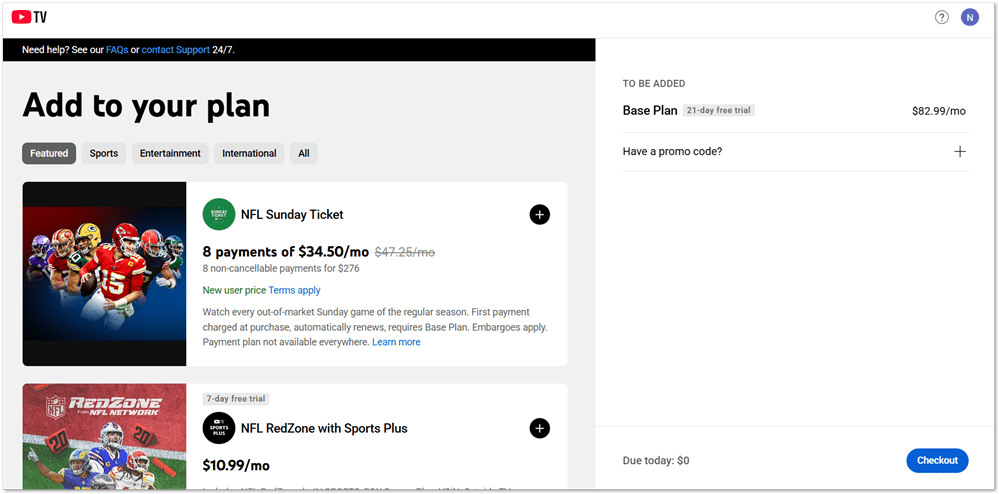
In this step, you’ll be able to choose your add-ons and see the monthly cost added to your base plan.
Most of the addons have free trials so you won’t get charged for those until their trial runs out. There are some add-ons that do not have a free trial. If you choose those, you’ll pay a prorated cost now and the monthly cost when you get billed after the YouTubeTV free trial period expires.
You’ll see all the charges when you checkout and you’ll be able to adjust your selections if you want.
I chose to get the Starz 7-day free trial here just to see what the costs would look like.
5. Review your bill and checkout

When you click to checkout, you’ll be presented with this popup to show the charges for the base plan and the add-ons you chose.
You can remove and add items to free trial by clicking on the ‘X’ at the top of the card.
You can then add your credit card or use PayPal to get billed. At this point, you wouldn’t be charged until the trial period expires. Addons that have free trials will be billed a prorated fee when their trials expire and then charged the regular monthly fee when you’re billed for YouTubeTV.
6. Add your favorites to DVR

Before you watch, you’ll have the option to select your favorite shows which will be added to your Library so they can be recorded.
You can skip this step if you like as you’ll be able to add shows and movies to your library as you browse.
7. Set up your TV

Although you can watch on your desktop, YouTubeTV is best enjoyed on your television. Here, they give you the option to set up your TV or start watching.
YouTubeTV has apps for Roku, FireTV, Apple TV, Xbox, Samsung and LG smart TVs, Android TV, and Chromecast and they’re working on adding more.
How To Cancel YouTubeTV Free Trial
If you find that YouTubeTV is not for you, then you may want to know how to cancel before your free trial runs out.
This is easy to do within your account. Here are the steps.
First, I’ll show you how to cancel the free trials for any add-ons you may have. You can cancel these at any time so you wouldn’t get charged and still enjoy the full trial period.
Cancelling your addons
Canceling add-ons and canceling YouTubeTV are both done in the same way. Here’s how to cancel addons on YouTubeTV.

To cancel addons or YouTubeTV, click on your account icon in the top right of your screen. Next, click on ‘Settings’
You’ll then see the screen in the screenshot above.
To cancel an addon, scroll to find it then click on the “Cancel” button next to your selection.
On a previous trial, I canceled HBO Max while I had 6 days left.

You’ll be assured that you can enjoy the addon until it expires. Click ‘Confirm’ to finish canceling.
To cancel YouTubeTV, click on “Manage” next to Base Plan on the ‘Settings’ screen.

You’ll be sent to this screen where you have the option to pause or cancel.
To cancel, just click on Cancel.

YouTubeTV will then show you a short survey asking why you’re canceling. Just pick one and then click on the button to continue.

Finally, you’ll be asked to review your decision. You’ll be reminded of your free trial end date and whether you would like to pause access instead.
Click on “Yes, Cancel” to cancel your trial. You’ll still have access up until the end of your free trial date.
Price After YouTubeTV Free Trial
All YouTubeTV pricing is determined during the signup phase. A base plan costs $82.99/month and whatever addons you choose make up the final monthly total you will pay at the end of the trial.
You do not have to add any of the extras and your monthly cost would be $82.99.
Most of the apps though are free to try so it would make sense to add a few and then cancel them if you don’t want to pay.
Even if you keep YouTubeTV, you should probably take advantage of the free trials offered to you. You won’t pay anything if you cancel before the end of the trial.
If you do select some addons and keep them though, you’ll be charged a prorated fee at the end of the trial for the addon and then you’ll be charged the monthly fee for that addon when the YouTubeTV charge kicks in.
Promotional Charges
In my case, I signed up during a YouTubeTV promotion where they’re offering the initial 3 months after the free trial for $49.99/month.
Considering YouTubeTV is $82.99/month, you’d save $33 before the regular monthly charges kick in. The regular charge of $82.99 doesn’t apply until three months after your trial expires.
YouTubeTV Features
Let’s look at some of the features you get when you subscribe to YouTubeTV. These features will determine whether YouTubeTV is worth it in the long run as an internet TV provider.
Unlimited Cloud DVR
All TV providers include cloud DVR so that you can automatically record your favorite shows to watch later.
YouTubeTV includes cloud DVR with its base plan. While there are limits to how many hours you have on most other providers, YouTubeTV offers unlimited cloud DVR recordings.
You can record as much as you like without limits. FuboTV by comparison offers 250 hours on their entry-level plan while Hulu + Live TV offers just 50 hours. You’ll need to pay extra or get a higher plan to be able to record more.
In terms of storage, YouTubeTV lets you keep your recordings for 9 months before they are deleted.
Family Sharing
Because TV is meant to be shared, YouTubeTV offers sharing to up to 5 additional accounts ideally members of your family living in the same house.
To do this, you’ll need to set up a family group by inviting family members to join.
They’ll be able to have the same benefits as you do with their own separate DVR library and more.
Add Premium Channels
In addition to all the channels YouTubeTV already provides – over 100 in a lot of cases depending on where you live – they also let you add premium channels.
You can subscribe to cable channels like Starz and Showtime network with the Entertainment Plus package or get premium streaming services like HBO Max, AMC Plus, and Cinemax.
Most of these premium channels offer free trials of 5-7 days long so you can try them out before subscribing.
Here’s a list of addon channels offered by YouTubeTV and their respective trial lengths.
Download and Watch Offline
One convenience that streaming users appreciate is the ability to download content to watch offline.
YouTubeTV does offer this but there’s a catch. You will need to add the 4K Plus addon which comes with a 30-day free trial followed by a $9.99/month price tag for the first year then $19.99 regular monthly pricing after that.
With this feature, using the mobile app, you’ll be able to watch anything in your DVR library with full control over playback.
4K Quality Video
As mentioned above, YouTubeTV does offer 4K quality video through their 4K Plus addon which comes with a 30-day free trial before charging $9.99/month for the first year and then $19.99/month.
For the price, this feature might be worth skipping unless you really want the ability to download shows to watch offline which is bundled with it.
There are not a whole lot of 4K streams available, except for some sporting events to warrant paying for 4K quality. For this reason, some other competing TV providers like FuboTV offer it for free.
Stream Local Channels
YouTubeTV on signup lets you set your home area by adding your zip code. This is so that they can add local channels and also restrict where you can permanently view YouTubeTV.
When you’re accessing YouTube, they’ll ask you to show your browser location so they could further provide access to local channels while you’re traveling.
You’ll still need to sign in to YouTubeTV from your home network at least once every 90 days to avoid any problems with the TV provider.
Should You Get YouTubeTV?
YouTubeTV is a great alternative to cable television and has some competitive advantages over similar digital TV providers like FuboTV and Hulu + Live TV.
They provide 130+ channels for viewing sports, news, local programming, lifestyle, and entertainment with your favorite shows available to watch or record for later.
Signup is a breeze and the service is available to try for free for 21 days before you’re billed. You can cancel before the time is up to avoid charges.
It’s also a great way to get free trials for other streaming premium channels like HBO Max, Showtime, and Starz as you can watch for free before the YouTubeTV trial expires.